Quick Setup Steps
- Create a Config File: Tell CAMEL which MCP servers you want to connect to.
- Use MCPToolkit to Connect: Load your config file to connect to the servers.
- Enable Tools in CAMEL Agent: Pass the server tools to your CAMEL agent to use.
Step-by-Step Setup
1
Step 1: Configure MCP Servers
Start by creating a config file that tells your CAMEL agent what MCP servers to connect to. You can define local or remote servers, each with a transport method.
- Local Server (stdio)
- Remote Server (streamable-http, sse)
- ACI.dev Server (configurable transport)
2
Step 2: Connect & Build the Agent
Use
MCPToolkit to connect to the servers and pass the tools to your CAMEL agent.3
Step 3: Add More Tools & Debug
Once connected, you can extend your setup with other servers from ACI.dev, Composio, or
npx.- Use
stdiofor local testing,sseorstreamable-httpfor cloud tools. - Secure your API keys using the
envfield in the config. - Use the MCP Inspector (
npx @modelcontextprotocol/inspector) if you run into issues.
How It Works – System Diagram
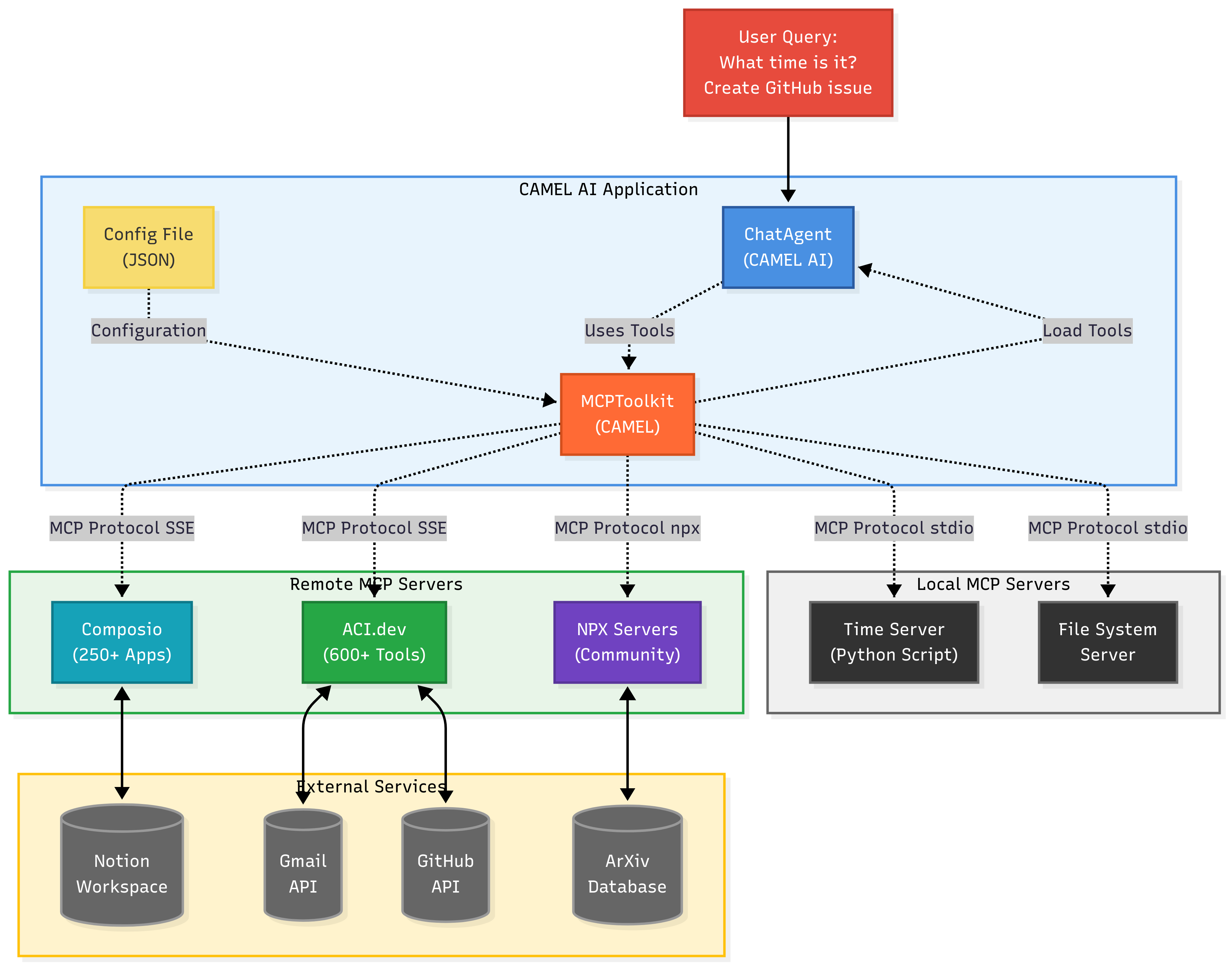
CAMEL Agent as an MCP Client
This diagram illustrates how CAMEL agents use MCPToolkit to seamlessly connect with MCP servers. Servers provide external tools from platforms like GitHub, Gmail, Notion, and more.
Advanced: Register with MCP Hubs & Registries
Discover MCP Servers Easily with PulseMCP
Finding MCP servers is now a breeze with PulseMCP integration.
You don’t have to guess which MCP servers are available, just search, browse, and connect.
Discover MCP Servers Instantly
PulseMCP acts as a living directory of the entire MCP ecosystem.
CAMEL toolkits can plug directly into PulseMCP, letting you browse and connect to thousands of servers, all kept up to date in real time.You can visit PulseMCP.com to browse all available MCP servers—everything from file systems and search to specialized APIs.If you prefer to search programmatically inside your CAMEL code, just use:PulseMCP does the heavy lifting of finding, categorizing, and keeping MCP servers fresh—your agents just connect and go.
Minimal agent without function-calling
Don’t need advanced tool-calling?
See this example for a super-lightweight setup.
Using Transport Methods
- stdio: Ideal for local servers. Fast and easy.
- sse: Great for cloud-hosted servers like ACI.dev.
- streamable-http: Recommended for modern cloud integrations.
Tips to Keep in Mind
- For easiest troubleshooting, try with a simple local stdio server first; once you’re comfortable, you can connect to cloud servers using sse or streamable-http.
- Store your API keys securely in the config file, never in code.
- Use the MCP Inspector tool (
npx @modelcontextprotocol/inspector) for debugging.