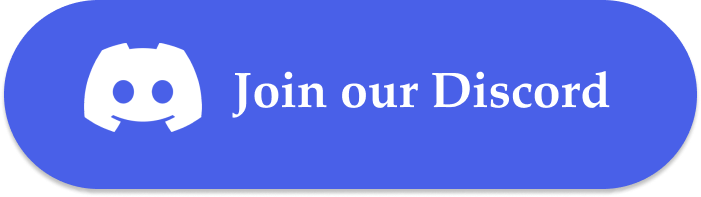Customer Service Discord Bot Using Cohere model with Agentic RAG
In this cookbook, we are going to be implementing a Discord bot that provides customer service assistance for the Cohere AI platform via its comprehensive documentation sources and listings.
⭐ Star us on GitHub, join our Discord, or follow us on X
Installation and Setup
Setting up environment, by installing the CAMEL package with all its dependencies
Next, proceed with setting up API keys for Firecrawl and the model (Cohere)
If you don’t have a FireCrawl API key, you can obtain one by following these steps:
-
Visit the FireCrawl API Key page https://www.firecrawl.dev/app/api-keys
-
Log in or sign up for a FireCrawl account.
-
Navigate to the ‘API Keys’ section.
-
Click on ‘Create API Key’ button to generate a new API key.
For more details, you can also check the Firecrawl documentation: https://docs.firecrawl.dev/api-reference/introduction
If you don’t have a Cohere API key, you can obtain one by following these steps:
-
Visit the Cohere dashboard (https://dashboard.cohere.com/api-keys) and follow the on-screen instructions related to account signup/login.
-
In the left pane dashboard, search for the term “API Keys”.
-
On the API Key management page, click on the “Create Trial Key” button under the Trial keys section to generate a new trial key without any subscription.
For more details, you can also check Cohere’s documentation: https://docs.cohere.com/cohere-documentation
Knowledge Crawling and Storage
Use Firecrawl to crawl a website and store the content in a markdown file:
Basic Agent Setup
Command R is a large language model optimized for conversational interaction and long context tasks. It targets the “scalable” category of models that balance high performance with strong accuracy, enabling companies to move beyond proof of concept and into production.
Use Command R model:
Basic Chatbot Setup
Basic Discord Bot Integration
To build a discord bot, a discord bot token is necessary.
If you don’t have a bot token, you can obtain one by following these steps:
-
Go to the Discord Developer Portal:https://discord.com/developers/applications
-
Log in with your Discord account, or create an account if you don’t have one
-
Click on ‘New Application’ to create a new bot.
-
Give your application a name and click ‘Create’.
-
Navigate to the ‘Bot’ tab on the left sidebar and click ‘Add Bot’.
-
Once the bot is created, you will find a ‘Token’ section. Click ‘Reset Token’ to generate a new token.
-
Copy the generated token securely.
To invite the bot:
-
Navigate to the ‘OAuth2’ tab, then to ‘URL Generator’.
-
Under ‘Scopes’, select ‘bot’.
-
Under ‘Bot Permissions’, select the permissions your bot will need (e.g., ‘Send Messages’, ‘Read Messages’ for our bot use)
-
Copy the generated URL and paste it into your browser to invite the bot to your server.
To grant the bot permissions:
-
Navigate to the ‘Bot’ tab
-
Under ‘Privileged Gateway Intents’, check ‘Server Members Intent’ and ‘Message Content Intent’.
For more details, you can also check the official Discord bot documentation: https://discord.com/developers/docs/intro
This code cell sets up a simple Discord bot using the DiscordApp class from the camel.bots library. The bot listens for messages in any channel it has access to and provides a response based on the input message.

Integrating Qdrant for Large Files to build a more powerful Discord bot
Qdrant is a vector similarity search engine and vector database. It is designed to perform fast and efficient similarity searches on large datasets of vectors. This enables the chatbot to access and utilize external information to provide more comprehensive and accurate responses. By storing knowledge as vectors, Qdrant enables efficient semantic search, allowing the chatbot to find relevant information based on the meaning of the user’s query.
Set up an embedding model and retriever for Qdrant:
Set up the AutoRetriever for automatically retrieving relevant information from a storage system.
Use Auto RAG to retrieve first and then answer the user’s query using CAMEL ChatAgent based on the retrieved info:

That’s everything: Got questions about 🐫 CAMEL-AI? Join us on Discord! Whether you want to share feedback, explore the latest in multi-agent systems, get support, or connect with others on exciting projects, we’d love to have you in the community! 🤝
Check out some of our other work:
-
🐫 Creating Your First CAMEL Agent free Colab
-
Graph RAG Cookbook free Colab
-
🧑⚖️ Create A Hackathon Judge Committee with Workforce free Colab
-
🔥 3 ways to ingest data from websites with Firecrawl & CAMEL free Colab
-
🦥 Agentic SFT Data Generation with CAMEL and Mistral Models, Fine-Tuned with Unsloth free Colab
Thanks from everyone at 🐫 CAMEL-AI
⭐ Star the Repo
If you find CAMEL useful or interesting, please consider giving it a star on our CAMEL GitHub Repo! Your stars help others find this project and motivate us to continue improving it.